UniStorm works right after import, but sometimes there can be Unity, or user, related issues. This page will supply solutions to any issues you may have.
My sun or moon shadows are flickering
If your sun or moon shadows are flickering, this has to do with your Shadow Quality settings, not UniStorm. However, the fix is simple. In Unity, go to Edit>Project Settings>Quality and change the highlighted settings to the below.
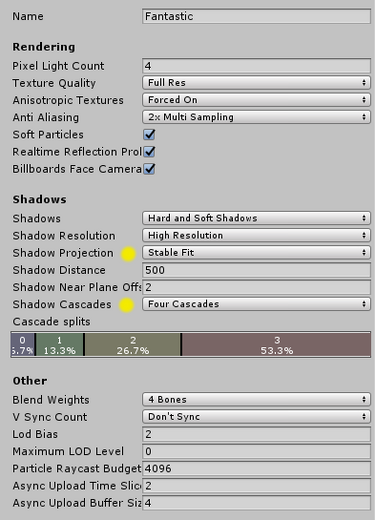
My sky is grey and will not change to the appropriate colors I've set (Unity 5.5)
Unity 5.5 has changed the way Unity's Global Fog is handled. UniStorm uses a Global Fog version from a different version of Unity that isn't supported by Unity 5.5. If this is happening to you, it is a very simple fix.
1) In Unity, go to Assets>Import Package>Effects and reimport the Image Effects. This will update them to Unity 5.5.
I get errors from Image Effects after I've imported UniStorm into my project
If you receive errors from Image Effects after you have imported UniStorm into your project, this is simply because you need to import the proper Image Effects for your version of Unity. To do this, in Unity, go to Assets>Import Package>Effects this will reimport Unity's Image Effects and mke them compatible with the version you are using.
My scene and its Ambient Lighting is too dark, even during the day.
The reason your scene and its Ambient Lighting is too dark is because you are using Skybox or Gradient as an Ambient Source. To fix this go to Window>Lighting and you will see the Environmental Lighting window open. Find the Ambient Source and change it to Color.
My terrain is having random flickering or shadows as I move
If this is happening to you, it is a minor Unity/Terrain bug, not a UniStorm one. However, there is a simple fix for it. Go to the camera you are using and change the Near Clipping Plane to 0.5. This will get rid of the flickering/shadows you are seeing.
(Rare) I've updated UniStorm through the Asset Store, but UniStorm in my project still hasn't update properly
Though rare, if for some reason Unity isn't properly updating your version of UniStorm, go to "AppData\Roaming\Unity\Asset Store-5.x" and removed/delete the package. After doing this, go into the assetstore and redownloaded it.
Note: This shouldn't affect your project. However, you should backup your project just in case this causes any issues.
I get the errors (Invalid AABB Result, IsFinite(outDistanceForShort), UnityEditor.DockArea:OnGUI(), UnityEngine.Camera.Render(), etc)
If you are receiving this error, it is a Unity3d bug, not a UniStorm issue. To fix it, update to the newest Official Unity3d Patch here: http://unity3d.com/unity/qa/patch-releases
When my game is built, and I test the build, my clouds are dark or black
If your clouds are dark or black, this is because Unity has a setting automatically disables fog which stops UniStorm's clouds to be affected by it, in build mode.
To fix it, go to Edit > Project Settings > Graphics Settings > Fog Modes and set it from Automatic to Manual.
My clouds are not showing up
Though rare, if your clouds are not showing up, this is an issue with the certain version of Unity you are using (usually the way Unity imported and compiled the shader). Below is a simple way to update the shader so it works with your version of Unity.
Step 1) In the search bar of the project paste this: UniStorm Dynamic Light Clouds (No Fog) (Low)
Step 2) Double click this shader to edit it.
Step 3) Find the line: #pragma target 4.0
Step 4) Change this line to: #pragma target 3.0
Step 5) Repeat Step 2-4 for "UniStorm Dynamic Light Clouds (No Fog) (Med)" and "UniStorm Dynamic Light Clouds (No Fog) (High)" shader files.
My Sky gets bright (and or blue) at night
If this is happening to you, it's because of the way Unity 5 handles light sources for its Sun. If no light source is assigned, Unity will assign the brightest light source in the scene. When it becomes night time, your Moon becomes the brightest light source in your scene. Unity then switches the light source to the Moon light resulting in the unappealing bright blue night sky. The guide below takes less than a minute and will have your night skies looking great in no time.
Step 1: At the top of the Unity tool bar, open Window>Lighting tab.
Step 2: In the Hierarchy, search for Sun Light
Step 3: Grab this object, using the Hierarchy, and apply it to the Sun object under Environmental Lighting in the Lighting tab you opened in Step 1.
I get the Error (Type `GlobalFog' does not contain a definition for `heightDensity')
If you get this error, you need to make sure you are using the C# (the .cs) version of the Global Fog image effect on your camera that is using UniStorm.
I get the Error (The type or namespace name `GlobalFog' could not be found. Are you missing a using directive or an assembly reference?)
If you get this error, it's because your GlobalFog class is hidden, which is default within Unity. It's a simple fix though. Simply download this version of GlobalFog.cs and replace it with the one in your current scene. (Right Click and save as)
https://dl.dropboxusercontent.com/s/1w948qe8q3wuxb5/GlobalFog.cs
Or you can open up the GlobalFog.cs within your scene and do the following:
1) Look for the GlobalFog.cs file in your scene and open it.
2) Go to the 9th line where it says class GlobalFog and add public right before class.
3) It should now say: public class GlobalFog

I get errors regarding Sun Shaft or Global Fog Image Effects when trying to run a scene
This usually happens when you have added a custom camera and have forgotten to add the Image Effects needed to make UniStorm run. If you have this issue when trying to run a scene there is a simple and easy solution. You just need to apply the Sun Shafts and Global Fog Image Effects to your UniStorm camera . You do this even if you don't have Unity Pro.
I cannot see the sky or clouds
If you cannot see the clouds or sky you most likely need to set the Far Clipping Planes on your camera to 15,000. If any of the UniStorm components in the sky are getting clipped you may need to increase the Far Clipping Plane a little further than 15,000.
The UniStorm editor will not keep values I enter
If the editor will not keep your values you enter this is simply because it is still part of the UniStorm Prefab. UniStorm will keep pulling the values from whatever was set on the editor prefab. To fix this select your UniStormPrefab game object, go to GameObject in the menu, and select Break Prefab Instance. This will remove the prefab from your UniStormPrefab game object and turn the lettering grey. You will now be able to edit UniStorm with your own values as you please.
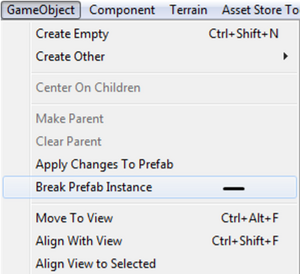
I find it too dark in editor after importing UniStorm
If it’s too dark in the editor you can adjust the sun directional light intensity, or color, and make it brighter or darker, it will not affect the game. You can adjust it if needed.
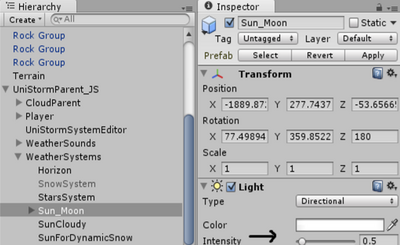
I get errors upon importing UniStorm
If you import UniStorm from the Asset Store and you have some image effect errors you may need to reimport the pro image effects. This goes for the free version of Unity users too. Unity automatically disables the pro effects if you are not able to use them. Reimport the Image Effects by going to Assets>Import Package>Image Effects (Pro Only). This is usually caused by the differences in versions of the Unity Image Effects and Unity Game Engine . It can easily be fixed by doing the above and takes only a few seconds.
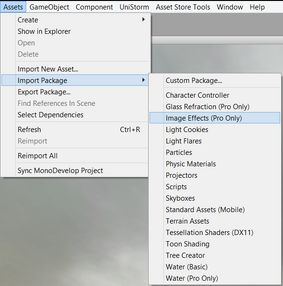
I can't see any dynamic clouds (I get an error or I can't see clouds with UniStorm 1.8.1)
If you can't see any dynamic clouds it's because you are using DX11 and you simply need to do the below. You need to update 2 shaders so DX11 understands the syntax.
In the Dynamic Light Clouds Shader:
Change this:
void myvert (inout appdata_full v, out Input data) {
To this:
void myvert (inout appdata_full v, out Input data) { UNITY_INITIALIZE_OUTPUT(Input,data);
In the Gradient Sky Shader:
Change this:
void vert (inout appdata_full v, out Input o) {
To this:
void vert (inout appdata_full v, out Input o) { UNITY_INITIALIZE_OUTPUT(Input,o);
I'm using RTP and my terrain turns black or I have other issues regarding RTP and UniStorm
When terrain goes black you need to do the following (This is from the developer of RTP himself)
1. Go to RTP/Settings/Main and use Refresh All button
2. Make sure you've got the right script attached to main directional light (in case you're in deferred it's a must)
For point 1 - refreshing issue - you can fix it manually by uncommenting all props at the beginning of ReliefTerrain-FirstPass.shader. This will also stress CPU more, so it's advised to use it only when authoring.
Or you can wait till RTp3.2b where the solution for refreshing is available as an option right in the LOD manager.
My clouds look blocky or not smooth
If your clouds are looking block, this is most likely a new weird thing introduced by Unity. However, there is a simple solution to fix it. The quick 2 step process will have it working in a few seconds. We have already submitted a fix for this, but until then, this will fix it.
Step 1) Open up the UniStorm Dynamic Light Clouds Desktop shader
Step 2) Using the script editor change the from AlphaTest Greater 0.1 to AlphaTest Greater 0
Your clouds should now look nice and smooth.
